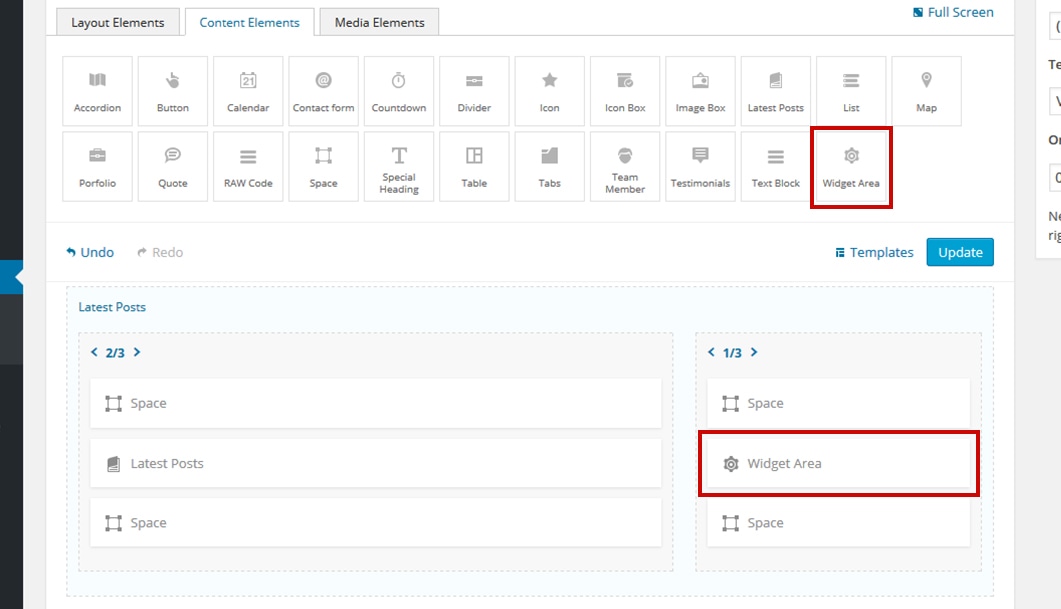Using Page Templates Novice Novice tutorials require no prior knowledge of any specific web programming language.
There are two different page templates you can use in this theme:
- Default Template - used for default WordPress pages. You can't use the Visual Page Builder with this template. Every time you create a new page the Default Template will be selected. You can change the page template from the Page Attributes box in the sidebar:
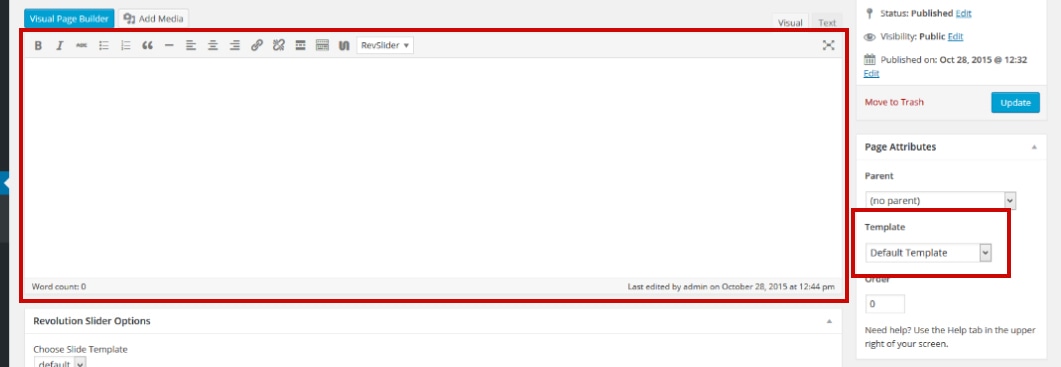
- Visual Builder Template - used for pages built with the Visual Page Builder.
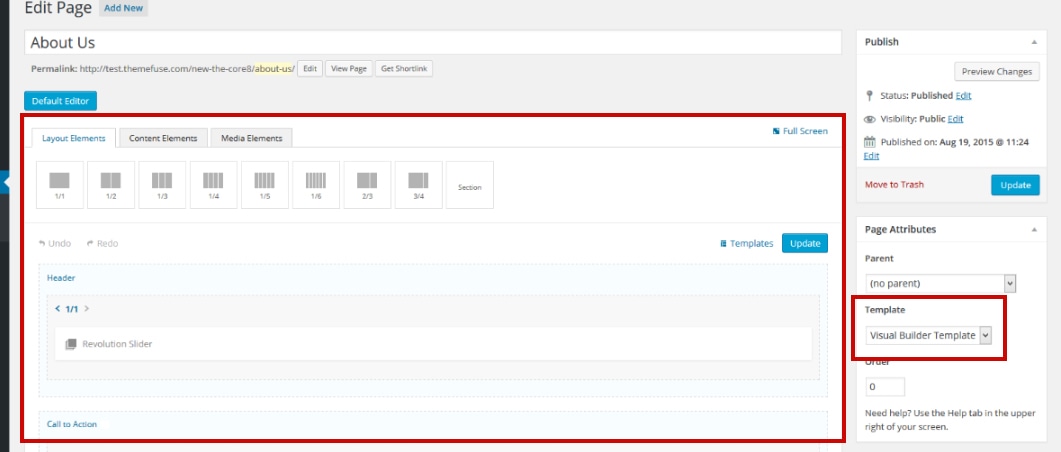
- Blank Template - used for pages built with the Visual Page Builder where you don't want the header and footer to be displayed. It's basically a page built with the visual builder without the header and footer. Usually used for landing pages or promo pages.
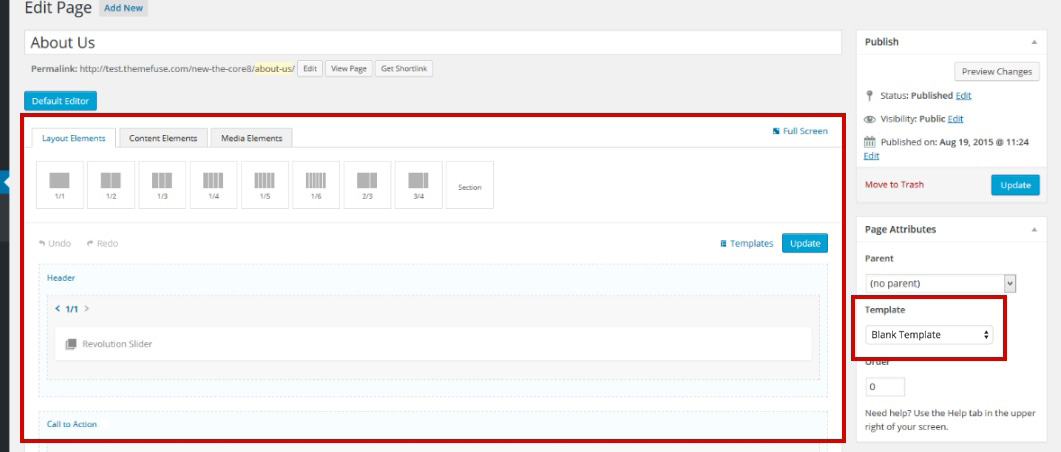
Information
The page template will change automatically to Visual Builder Template if you bring the visual builder up by pressing the Visual Page Editor button. The same will happen with the Default Template fi you press the Default Editor button.
The main two difference between the page templates are:
1. How to set a header image
- For the Default Template you need to upload an image in the Header Image box in the sidebar

Keep in mind
You can set a default header image for all your pages that use the Default Template from the Theme Settings page. Learn out how to do it from this article.
- For the Visual Builder Template and Blank Template you need to create the header image yourself using the shortcodes
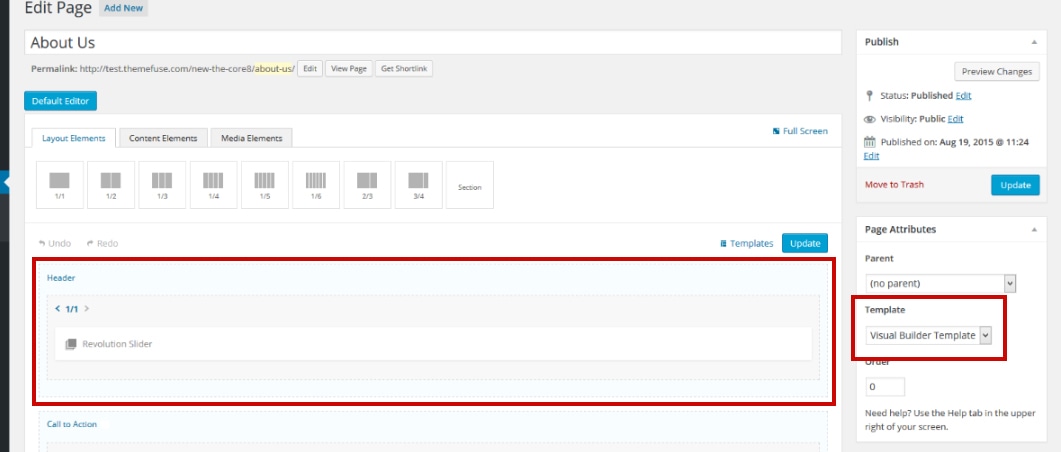
2. How to set a sidebar
- For the Default Template, go to Appearance>Widgets and set a sidebar to the page from the Manage Sidebars tab. Find out more about this here.

- For the Visual Builder Template and Blank Template, you can do it by using the Widget Area Shortcode. Find out more about this here.