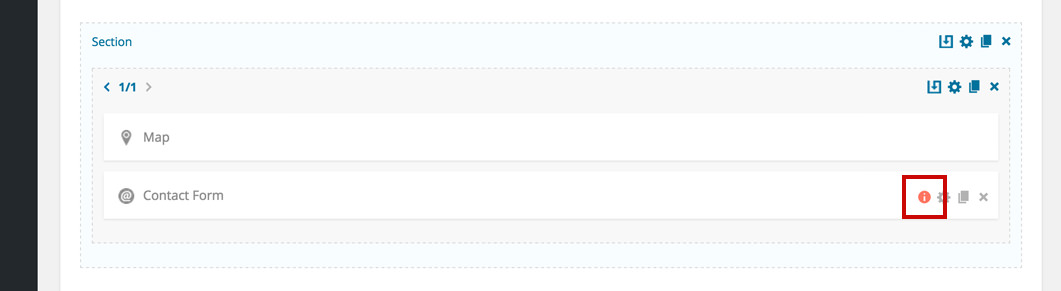Message Settings and Sending Methods Novice Novice tutorials require no prior knowledge of any specific web programming language.
Setting up your message settings and sending method is important as it will let you:
- control all the messages displayed to the user when the form is sent
- control the emails, messages you receive when a form is sent by a user
- control the method of sending the form (wp-mail or SMTP)
All these options can be found on the Settings Tab in the Form Builder pop up. Here you'll see three subcategories:
- Options - lets you change message options
- Mailer - lets you set sending methods for your form
- Styling - lets you style the form, change fonts, colors, background and more. More about styling can be found in this article
Options

- Subject Message - this text will be used as the subject message for the email.
- Submit Button - let you change the style / typography of the submit button.
- Success Message - the user will see this text if the form will be successfully sent.
- Failure Message - this text will be displayed when the form will fail to be sent.
- Email To - the admin email where the form will be sent, make sure to use an email address that you verify often as all the emails sent from this form will go to this email.
Important
Make sure you set your Email To field. If you don't do it you will not receive any emails from this contact form and potentially lose precious business in the process.
Mailer
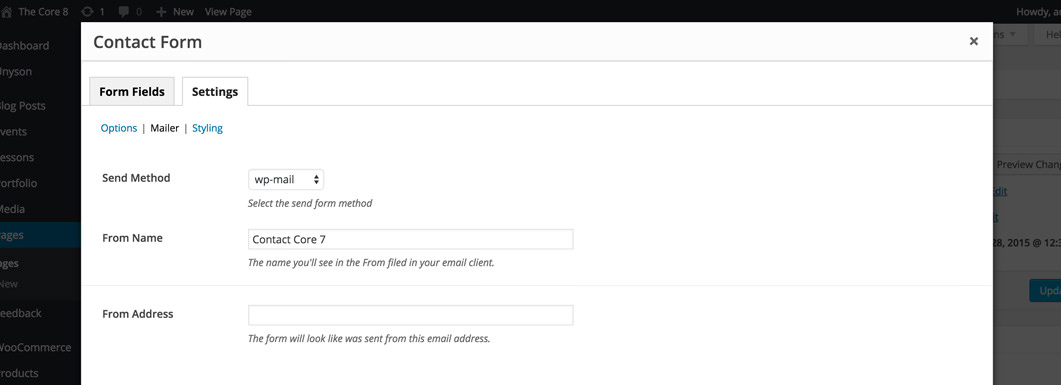
- Send Method - this is the send method and you have two options: wp-mail (the most used, all the settings are done, you'll use your standard WordPress mailer to send the form) and SMTP (used if you want to use your SMTP server to send your emails).
- From Name - when you (the admin) will receive the notification that a new form was submitted from the website you'll see this name in the From field in your email client
- From Address - when you (the admin) will receive the notification that a new form was submitted from the website you'll see this email address in the email from field in your email client
If the sending method is not set, a notification bubble will be displayed on the shortcode after you save/update the entire page from the Update button on the sidebar.