How to Install the Demo Content Novice Novice tutorials require no prior knowledge of any specific web programming language.
By installing the demo content your theme will look like the one you see on our live preview. This install is not necessary but will help you get the important pages, categories, and meta setup correctly. This action will also let you understand how the theme works by allowing you to modify a content that is already there rather than creating it from scratch.
You need to have the theme installed before you can choose to Import the Demo Content. Install the theme by following this tutorial.
- With the theme installed and activated go to Tools > Demo Content Install.
- Press the Install button.
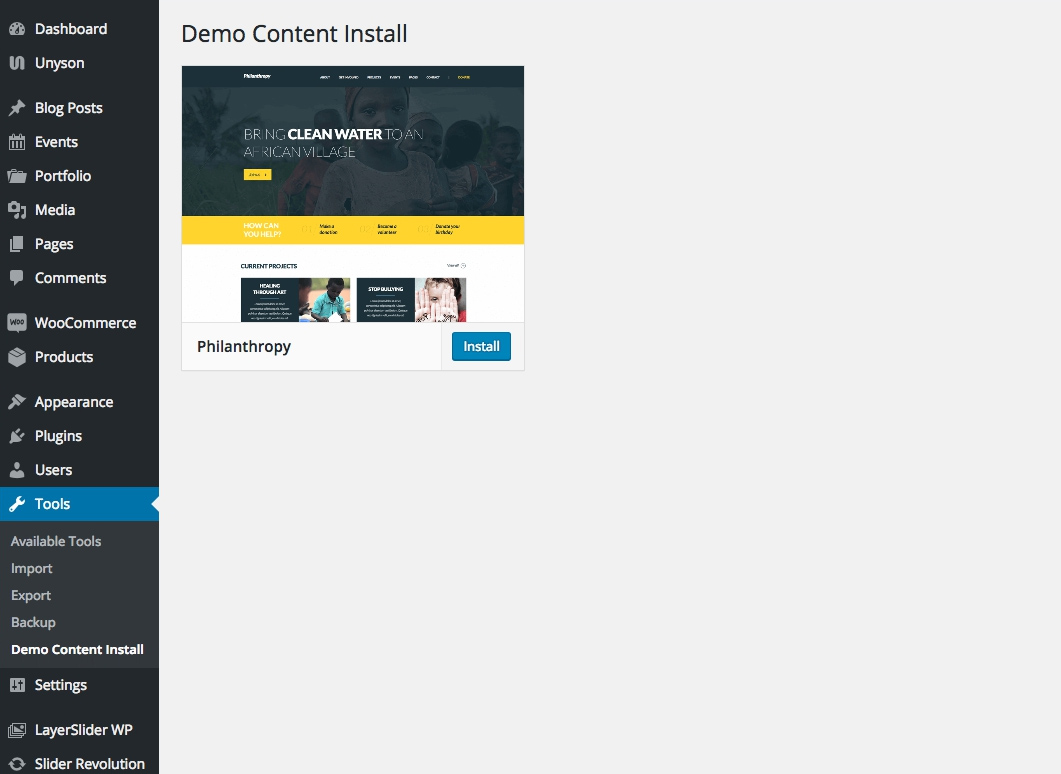
We have used the Philanthropy theme as an example but the demo content install process is exactly the same for all our WordPress themes built on our Unyson Framework.
- After the setup, you'll be redirected to the front-end. Your website should look like our demo preview (but with blurred images).
By installing the demo content all your current content will be deleted and replaced with the new one but not before we make a back-up that can be restored anytime from the Backup page. In order to go back and restore your previous content all you have to do is go to Tools > Backup, choose the archive you want to restore and click the Restore Backup button.
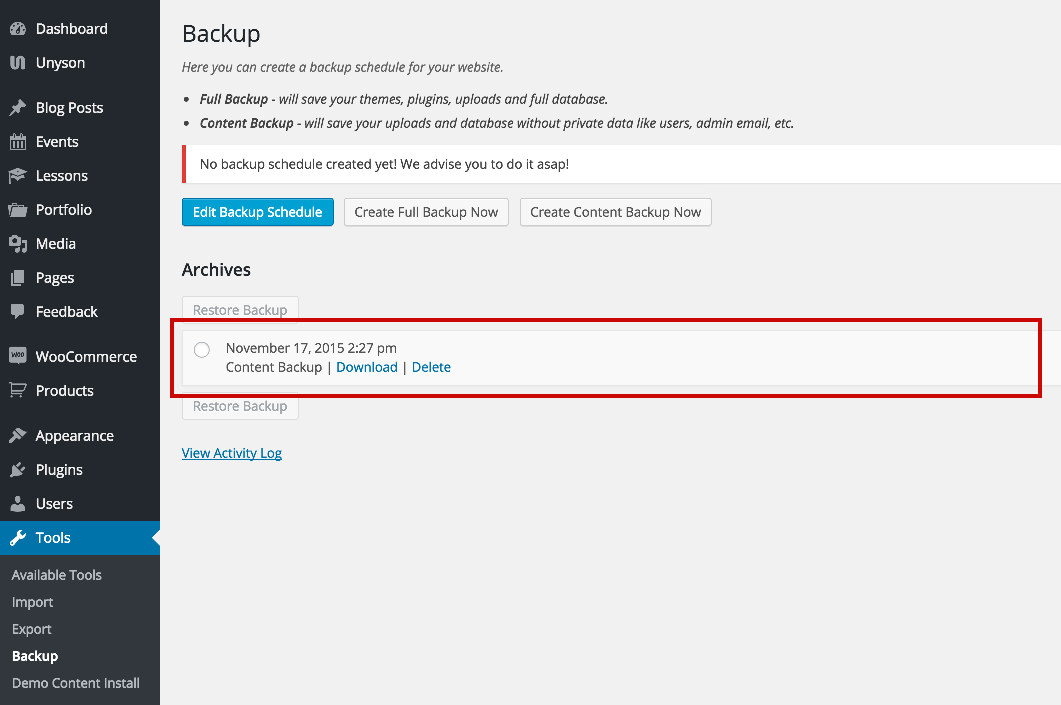
Note that all the images on your website are blurred. This is normal, we blurred them on purpose, find out why from this article.
