Add a New Project Novice Novice tutorials require no prior knowledge of any specific web programming language.
Add a new project by following this step by step tutorial:
- Go to Portfolio > All Projects. Here is where all your added projects are listed.
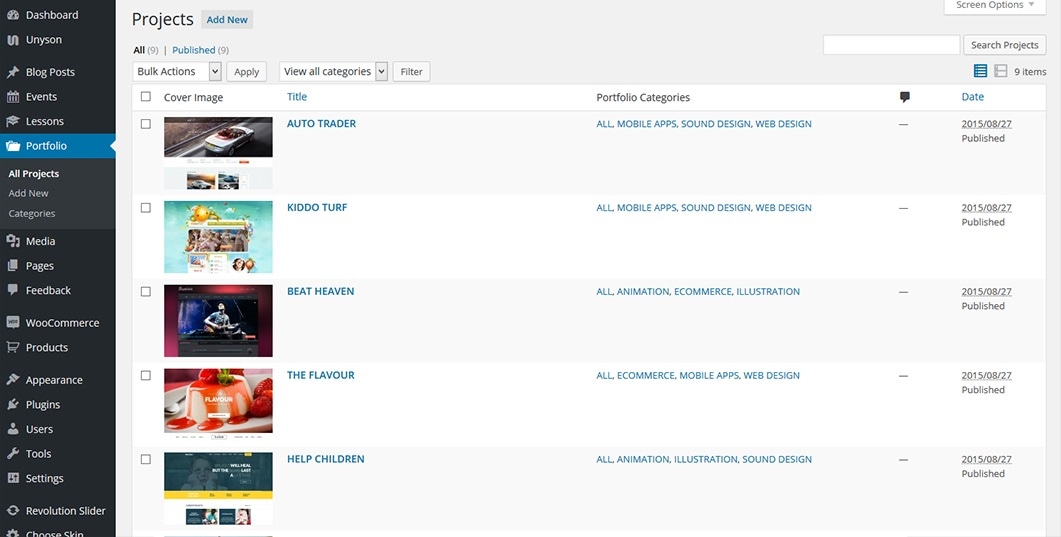
- Press the Add New button from the top of the page, or select Add New sub menu in the sidebar.
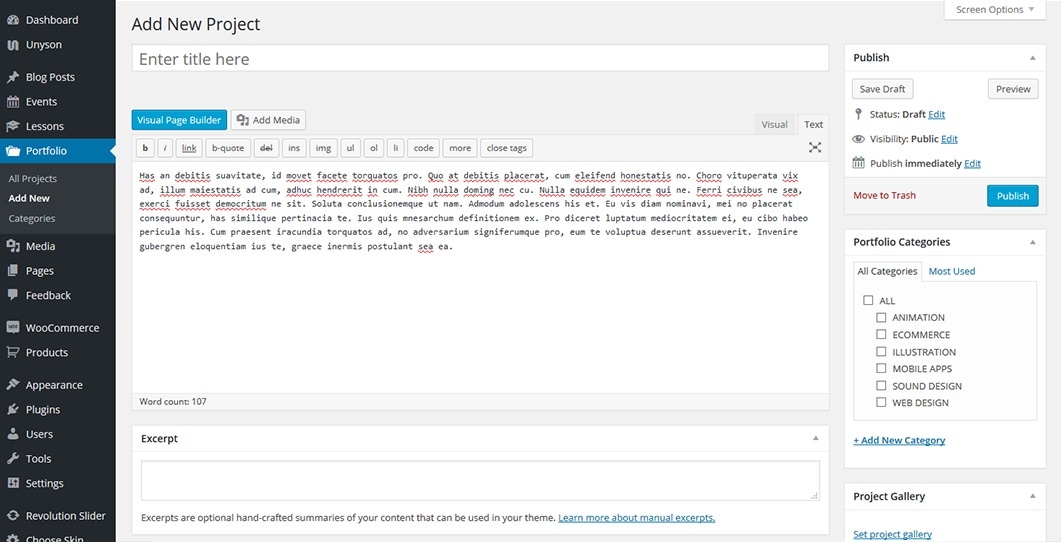
- Add a title and input all the project related info like gallery and cover image.
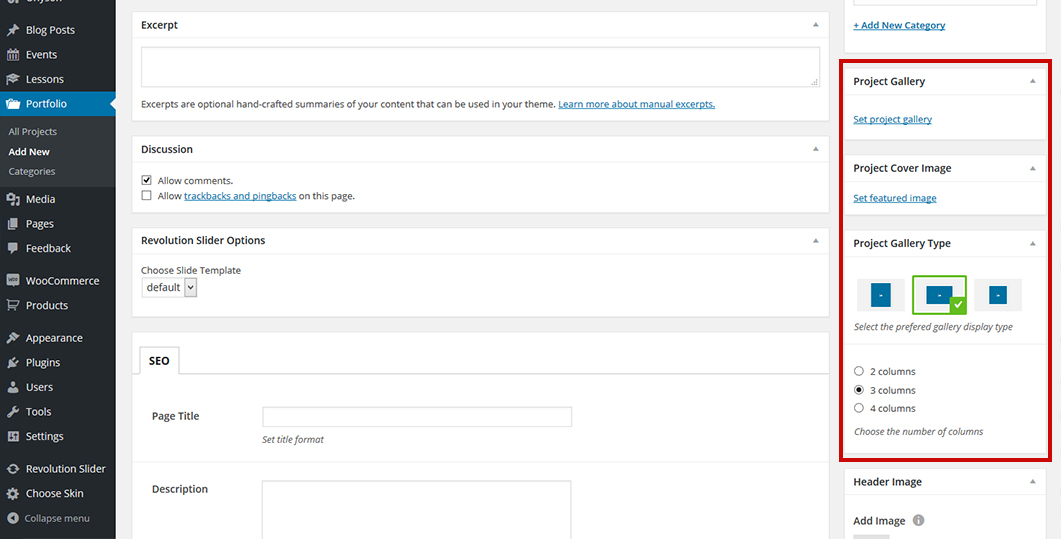
- When you are done, hit the Publish button in the sidebar in order to publish your project. You can save the project as a Draft or even schedule it to be posted on a future date. See more about posts visibility and future publishing in this article.
