How to Add a Sidebar to a Page or Blog Post Novice Novice tutorials require no prior knowledge of any specific web programming language.
This theme comes with a special built in sidebar module that will let you add different sidebars to different pages. Follow these steps in order to add a new sidebar to a page or blog post:
- Go to Appearance > Widgets and find the sidebar manager on the lower right hand side of the page.
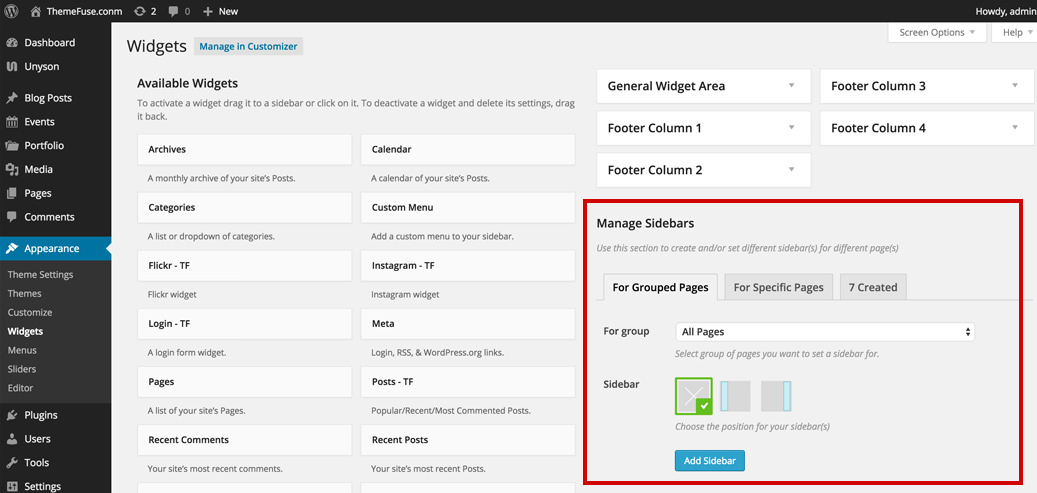
- Lets add a new sidebar to a specific blog post. In order to do that, select the For Specific Pages tab.
- Select Blog Post from the list and type to search the blog post you want to set a new sidebar for. You can add multiple posts if you want.
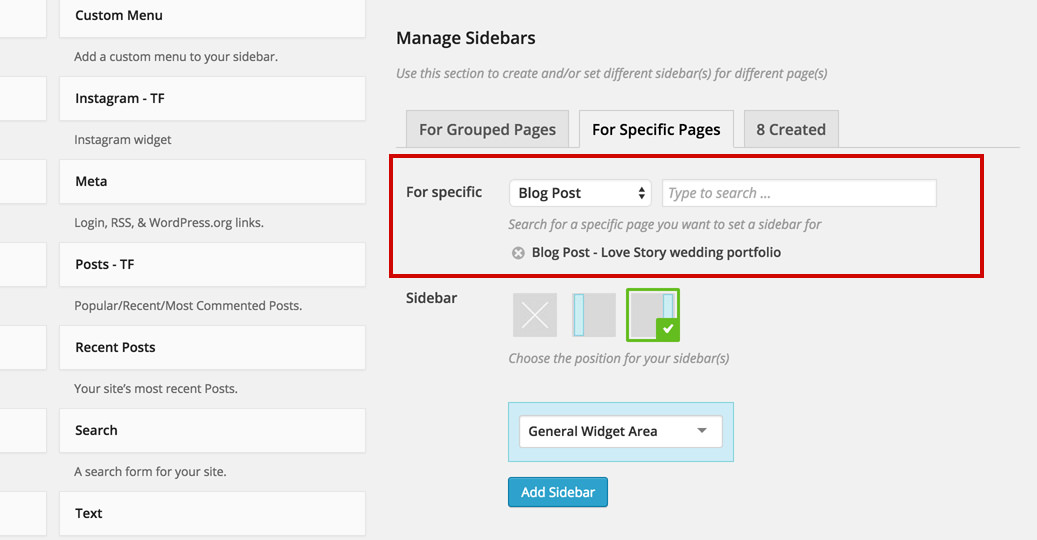
- Select the position of your sidebar.
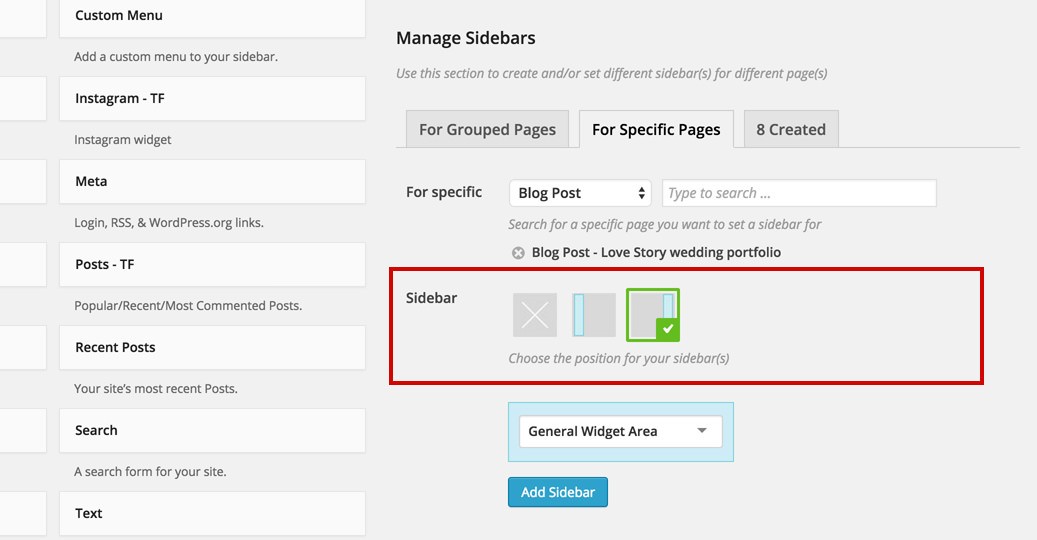
- Create a new sidebar (or select an existing one from the list).
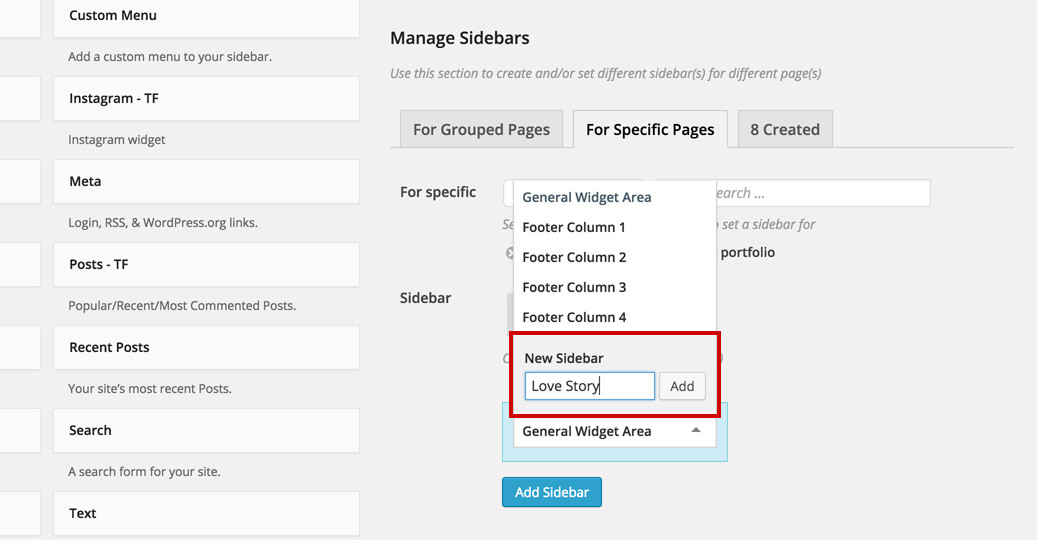
- Press the Add Sidebar button in order to create your new sidebar.
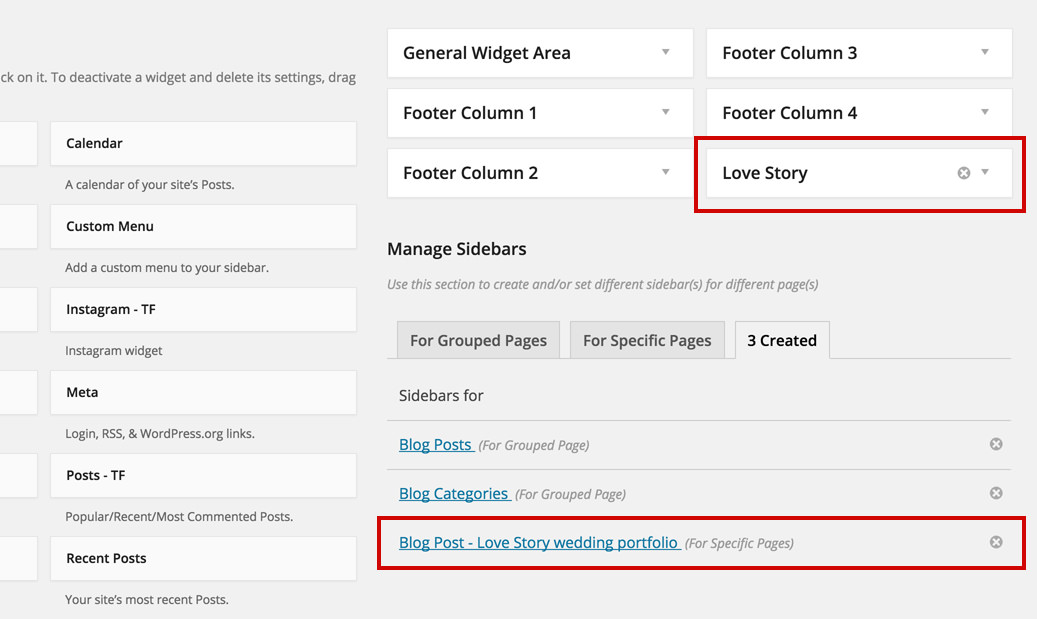
- Add widgets in your newly created sidebar.
By clicking on the widget you want from the left hand side
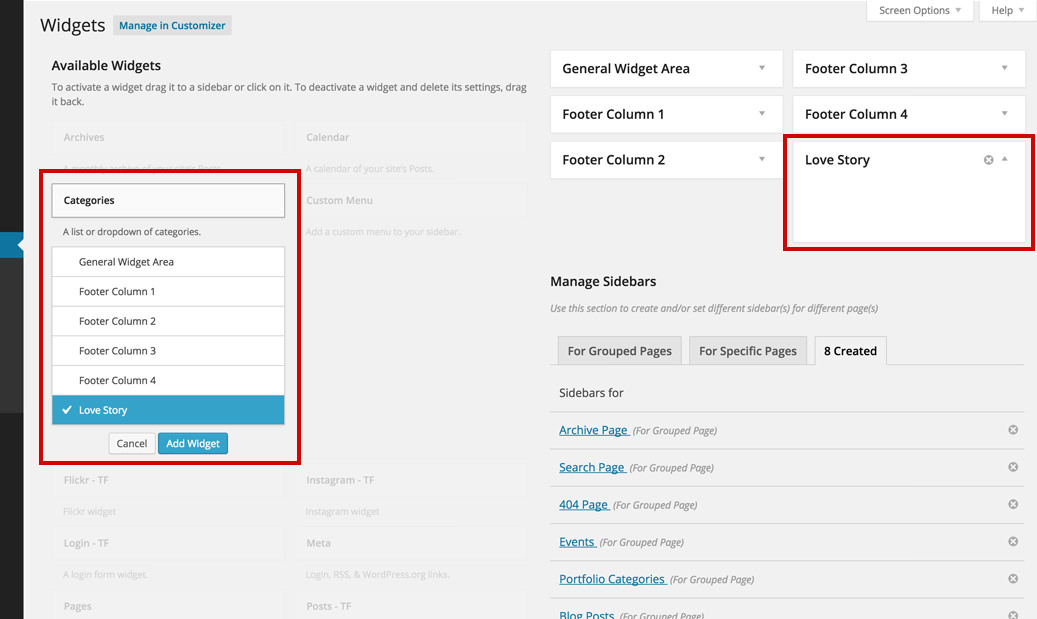
By dragging & dropping the widget in the sidebar placeholder
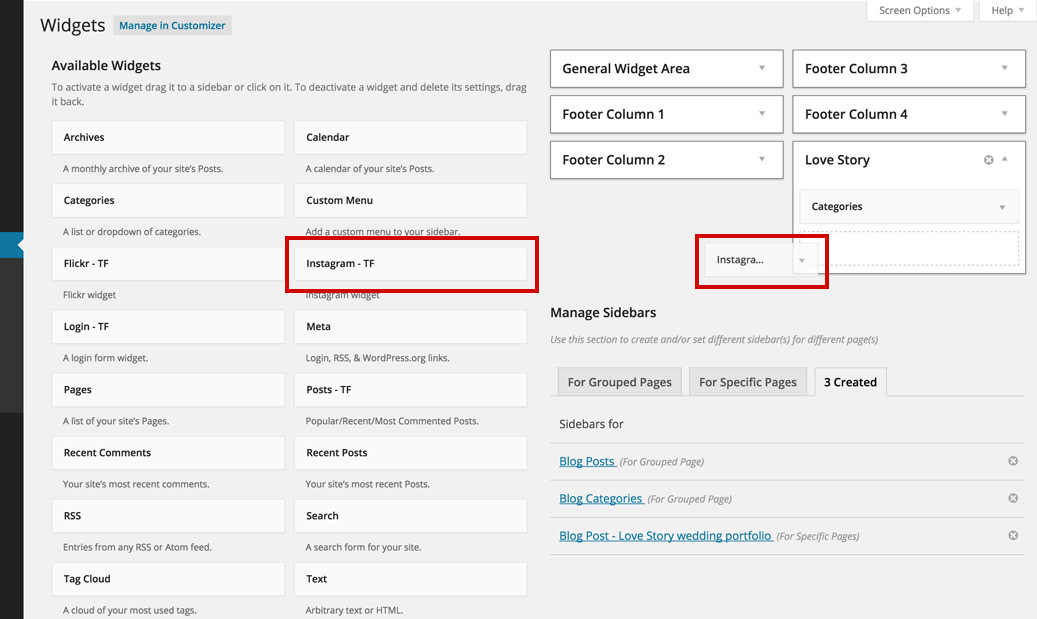
- Done. No need to save, this page automatically saves it self as you go along.
